Now collect customer signatures directly with ScanPay
.webp)
At ScanPay, we constantly look for ways to help businesses streamline their finances, starting with invoicing and payment collection processes. Today, we’re announcing another step in enhancing customer interactions and simplifying your engagements. We are excited to introduce Customer Signatures - allowing your team to collect customer signatures directly on the invoice during the payment process.
Until now, teams could already create professional invoices that included detailed cost breakdowns and terms and conditions, which customers implicitly agree to while making the payment. However, for enhanced record keeping, some users also collected signatures separately and stored them manually, which can be time-consuming. It also leaves room for errors and inconsistencies, especially when managing teams out in the field.
Introducing customer signatures on ScanPay
Customer Signatures on ScanPay enable your team to collect signatures effortlessly, providing a secure and efficient way to confirm transactions.
Here’s how it works:
- Enhanced Transaction Security: Ensure the authenticity of transactions by collecting customer signatures directly on the invoice, adding an extra layer of security to your payment process.
- Streamlined Documentation: Say goodbye to separate signature sheets or additional paperwork. With Customer Signatures, everything is seamlessly integrated into your invoicing process.
- Improved Customer Interaction: Enhance your customer experience by allowing them to sign invoices digitally, providing a modern and convenient way to acknowledge transactions. Customers can see the signatures updated directly on the invoice.
- Secure Storage: All signatures are securely stored within ScanPay.
Getting started with customer signatures
Just follow these simple steps:
- Log in to ScanPay: If you're an existing user, simply log in to your ScanPay account.
- Enable Signatures: Navigate to the Signatures section on your Invoice Settings page. On the web, you can find this in your left-hand navigation. On the app, you can find it in the Team settings by clicking on the menu button on the top left.
- Choose the right setting for your team: Choosing “On by default” or “Off by default” will let your team specify the invoices for collecting signatures. Otherwise, you can choose “Always On” to ensure signatures are collected for all your invoices.
- Collect Signatures: Once enabled, customers can start signing invoices during the payment process. Their name and the date are also recorded.
- Access Signatures: Signatures are automatically added to the invoices once payment is processed. You can also view the status of the signature on the invoice status page.
For any questions, check out our FAQs.
Check out customer signatures on ScanPay today and see how it enhances your invoicing experience across your team.
RELATED POSTS
.jpg)
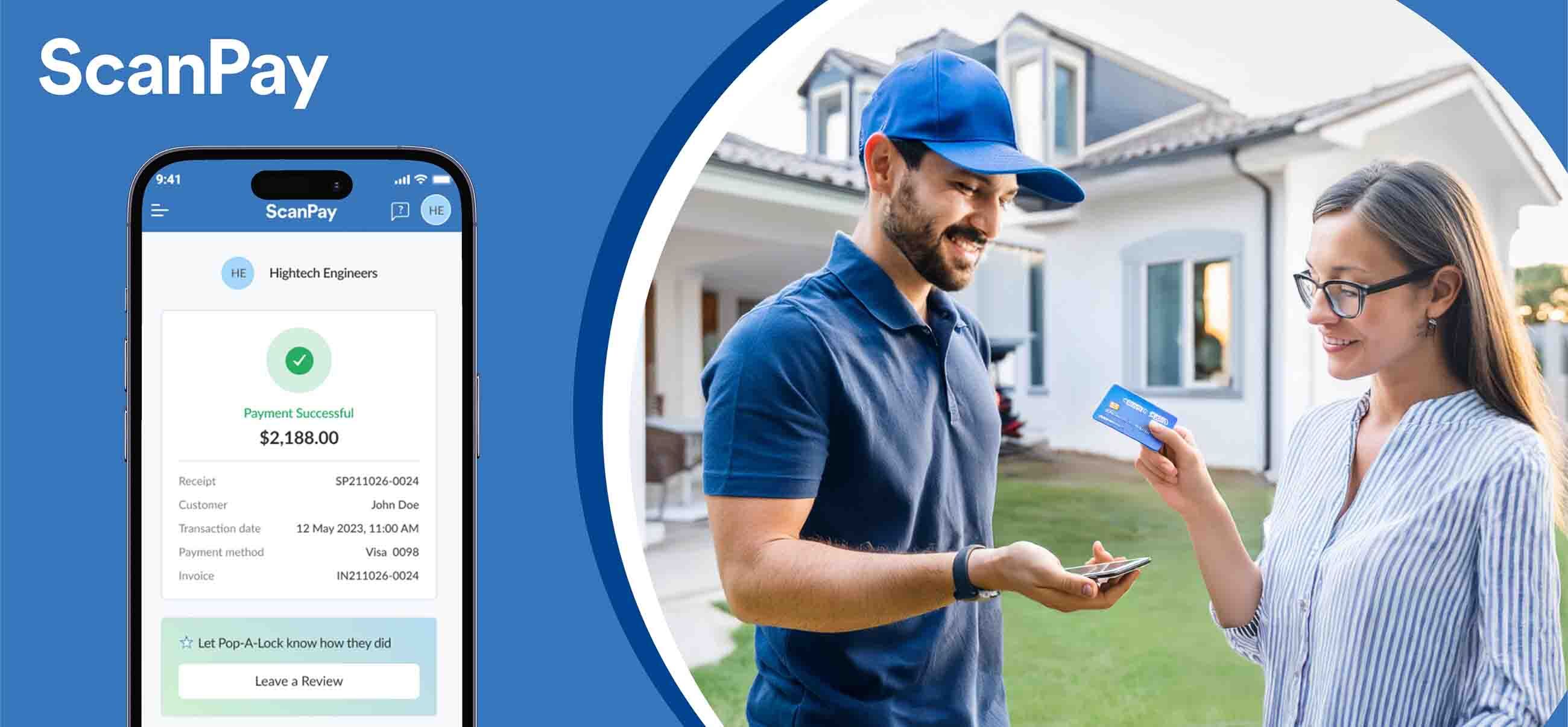
Choosing a Cost-Effective Payment Solution for Field Pros

The Ultimate Guide to Mobile Invoicing Apps: Reasons Why You Need Them







